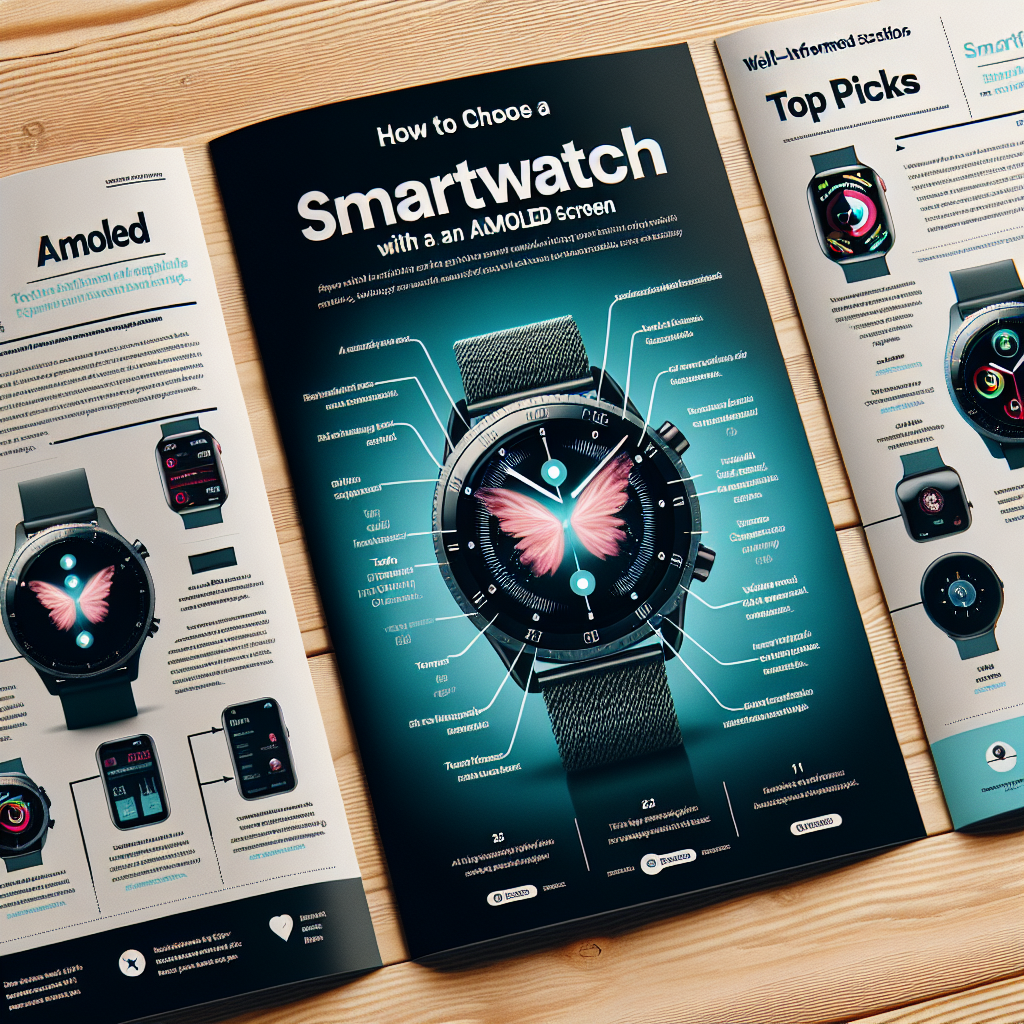How to Sync Your Smartwatch with an Android Phone: The Ultimate Step-by-Step Guide
Are you eager to unlock the full potential of your smartwatch by connecting it seamlessly with your Android device? This practical guide covers everything you need to know about pairing, syncing, and troubleshooting your wearable for optimal performance. Whether you’re using a Samsung Galaxy Watch, Fitbit, Garmin, or any other Android-compatible smartwatch, follow these steps to ensure flawless connectivity.
Why Sync Your Smartwatch with Your Android Phone?
When you sync your smartwatch with your Android phone, you enable real-time notifications, health data tracking, and app integrations right on your wrist. Pairing allows you to:
- Receive calls, messages, and app notifications instantly
- Track your fitness and wellness metrics
- Control music playback and smart home devices
- Use navigation and weather updates on the go
With this guide, you’ll learn the best method to connect your smartwatch with an Android device for all major brands, including Wear OS, Samsung, and others.
Preparation: What You Need Before You Start
- Fully charged smartwatch and smartphone
- Updated Android OS (usually Android 6.0 or higher)
- Stable internet connection (Wi-Fi or mobile data)
- Compatible app for your smartwatch (Wear OS, Galaxy Wearable, Fitbit, etc.)
Tip: Make sure Bluetooth is enabled on your Android phone for a smooth pairing process.
Step-by-Step Guide: How to Sync a Smartwatch with an Android Phone
-
Download and Install the Required App
Depending on your smartwatch brand, download the correct app from the Google Play Store:
- Wear OS – For most Android smartwatches
- Galaxy Wearable – For Samsung Galaxy Watches
- Fitbit app – For Fitbit devices
- Garmin Connect – For Garmin watches
-
Turn on Bluetooth & Open the App
Ensure Bluetooth is active on your phone. Open the smartwatch app you just installed.
-
Set Up Your Smartwatch
Power on your smartwatch. If it’s brand new, follow the on-screen instructions to begin setup. For existing devices, reset the watch if needed to pair with a new phone.
-
Initiate Pairing from the App
In the app, select Add Device or Pair New Watch. The app will search for nearby Bluetooth devices.
-
Select Your Smartwatch
Tap on your watch model when it appears. Confirm the pairing code matches on both devices and select Pair or Connect.
-
Follow On-Screen Instructions
The app may prompt you to sign in, grant permissions (notifications, contacts, etc.), and complete the setup. Allow all recommended permissions for the best experience.
-
Finish Syncing
Wait for the initial synchronization to complete. Your smartwatch will now mirror notifications, health data, and other information from your Android phone.
Visual Guide: Pairing Process Overview
Below is a visual representation of how to connect your smartwatch to your Android phone:
Common LSI Keywords Explained
When researching how to sync smartwatch with Android phone, you might also encounter related phrases like:
- How to pair smartwatch with Android
- Smartwatch not connecting to Android
- Sync wearable device with mobile
- Android watch Bluetooth connection
- Wear OS device setup
- Smartwatch data synchronization
All these keywords refer to the process of establishing a Bluetooth connection and syncing data between your wearable device and smartphone.
Brand-Specific Instructions
Wear OS Watches
- Use Wear OS by Google app
- Follow prompts to pair and sync
- Customize your watch face and notifications
Samsung Galaxy Watch
- Install Galaxy Wearable app
- Pair via Bluetooth and allow permissions
- Install plugins if prompted
Fitbit Devices
- Download Fitbit app
- Log in or create an account
- Follow instructions to add your device
Garmin Watches
- Use Garmin Connect app
- Pair device and grant permissions
- Sync fitness and activity data
Troubleshooting: Sync Issues & Solutions
Common Problems
- Smartwatch not showing up in the app
- Pairing code not matching
- Notifications not syncing
- Bluetooth disconnects frequently
Quick Fixes
- Restart both your smartwatch and phone
- Forget device in Bluetooth settings and try pairing again
- Update smartwatch firmware and app
- Ensure all permissions are granted
- Keep devices within close range (less than 10 meters)
Best Practices for Ongoing Sync and Connectivity
- Keep Bluetooth enabled on your phone at all times
- Update your smartwatch and app regularly
- Charge your devices to avoid disconnection
- Check app settings for notification and sync preferences
- If you switch phones, unpair and reset the watch before re-syncing
FAQs: How to Sync Smartwatch with Android Phone
- Can I sync any smartwatch with any Android phone?
- Most smartwatches are compatible with Android, but check brand and model requirements in advance.
- Do I need an internet connection to sync?
- Internet is needed for app download and updates, but Bluetooth is usually sufficient for daily syncing.
- Is it safe to grant permissions to the smartwatch app?
- Yes, permissions are necessary for full functionality, such as notifications and contacts.
- How often does my smartwatch sync with my phone?
- Syncing occurs automatically when devices are in range and Bluetooth is on. Manual sync is also possible from the app.
Conclusion: Stay Connected and Get the Most from Your Wearable
By following this comprehensive how to sync smartwatch with Android phone guide, you ensure that your wearable device remains an essential companion to your digital life. Enjoy seamless notifications, health tracking, and more—all from your wrist. Remember to revisit this guide whenever you encounter syncing challenges or upgrade your devices.